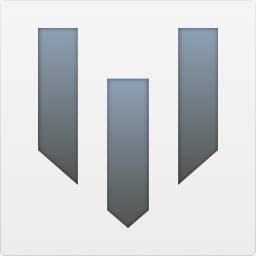NimbleHost Online Documentation
Sticky FAQs
Most popular FAQs
- I can't access the dashboard for Armadillo v2.0, ... (17534 views)
- What hosting companies work with Armadillo? (9429 views)
- What are all the various Armadillo stacks for? (9416 views)
- How do I complete online setup? (9103 views)
- Admin/Login Link (7755 views)
- Armadillo Roadmap - What's next? (7459 views)
- Backups & Dropbox Integration (7108 views)
- Does Armadillo work with any RW theme? (6926 views)
- I'm getting a Not Found or 404 Error ... (6617 views)
- What is a 'blog' in Armadillo? (6169 views)
There are 48 FAQs online
Latest FAQs
- How do I create and edit posts? (2021-01-18 15:02)
- What is a 'page' in Armadillo? (2020-07-04 05:36)
- What is a 'post' in Armadillo? (2020-07-04 05:34)
- What is a 'blog' in Armadillo? (2020-07-04 05:33)
- Uploading Media Files (2020-07-04 05:30)